Good news to Infinix Zero 3 and Note 2 LTE users, you can now upgrade your smartphone to XOS interface. The XOS user interface is the latest infinix customized XUI called XOS Chameleon V2.0.0. 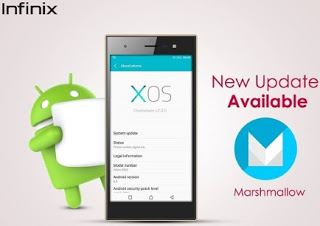
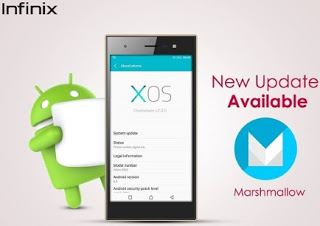
By the power vested in XOS, its users can enjoy more features, like the 3 fingers screenshot which enables you to take screenshots simply by swiping 3 fingers across your screen. You no longer have to go through the volume and power button process anymore.
Infinix Zero 3 and Note 2 LTE users are already receiving OTA update. However, if you miss it, you can still download it through other means (below) and install it via your SDcard.
Take Note of The Below Instruction Before Upgrading» Make sure your infinix device is not rooted. If it is, kindly unroot it.
» Check your built number and download according to your phone built number.
» Check your built number and download according to your phone built number.
Infinix Zero 3 Smartphone
Infinix Note 2 LTE Smartphone
The instruction below will explain only the methods to install this interface Via SD card.
Install update using OTA package or TCard package
Install update using OTA package or TCard package
To Install Via SDcard
» I believed you had downloaded the relevant OTA package or TCard package
» Extract it and place the 'update.zip' to the root of your SD Card (if already extracted, rename it as 'update.zip' wink
» Now, navigate to settings » About phone » System update » Options » Update from local » Select 'update.zip' and install it.
The upgrade process will begin at this point. Just wait until the installation is complete, then the device would be rebooted (automatically). Don't do anything.
You can also install it by following this other step:
» Turn off your Infinix Smartphone, and boot into recovery mode by:
» Switching off your phone, then press and hold volume up button + power button.
» If you see Android boot with a danger sign, press and hold power button again and press volume up button once.
» Use volume up / down button to select "Apply update from SD card"
» Now scroll to where the 'update.zip' file is located and select with the Power Button.
The upgrade process will begin at this point. Just wait until the installation is complete, then the device would be rebooted (automatically). Don't do anything, if you don't want your phone to enter one-chance.
» I believed you had downloaded the relevant OTA package or TCard package
» Extract it and place the 'update.zip' to the root of your SD Card (if already extracted, rename it as 'update.zip' wink
» Now, navigate to settings » About phone » System update » Options » Update from local » Select 'update.zip' and install it.
The upgrade process will begin at this point. Just wait until the installation is complete, then the device would be rebooted (automatically). Don't do anything.
You can also install it by following this other step:
» Turn off your Infinix Smartphone, and boot into recovery mode by:
» Switching off your phone, then press and hold volume up button + power button.
» If you see Android boot with a danger sign, press and hold power button again and press volume up button once.
» Use volume up / down button to select "Apply update from SD card"
» Now scroll to where the 'update.zip' file is located and select with the Power Button.
The upgrade process will begin at this point. Just wait until the installation is complete, then the device would be rebooted (automatically). Don't do anything, if you don't want your phone to enter one-chance.

